Customer Area Guide
Welcome to the OXY.Games customer area!
Here you can manage your services, payments, profile, and support. This short guide walks you through the most important sections.
🏠 1. Dashboard: your starting point
After logging in, you’ll land on the dashboard. It displays:
- Quick actions like Order a service, Add balance, and Submit ticket
- Your current balance
- Information about your client account (ID, country, registration date)
- Your active services and their status
You can fully customize the dashboard to your preference.
Click the gear icon (⚙️) in the top right to:
- Move, add, or remove blocks
- Show only what matters to you (like balance, services, tickets…)
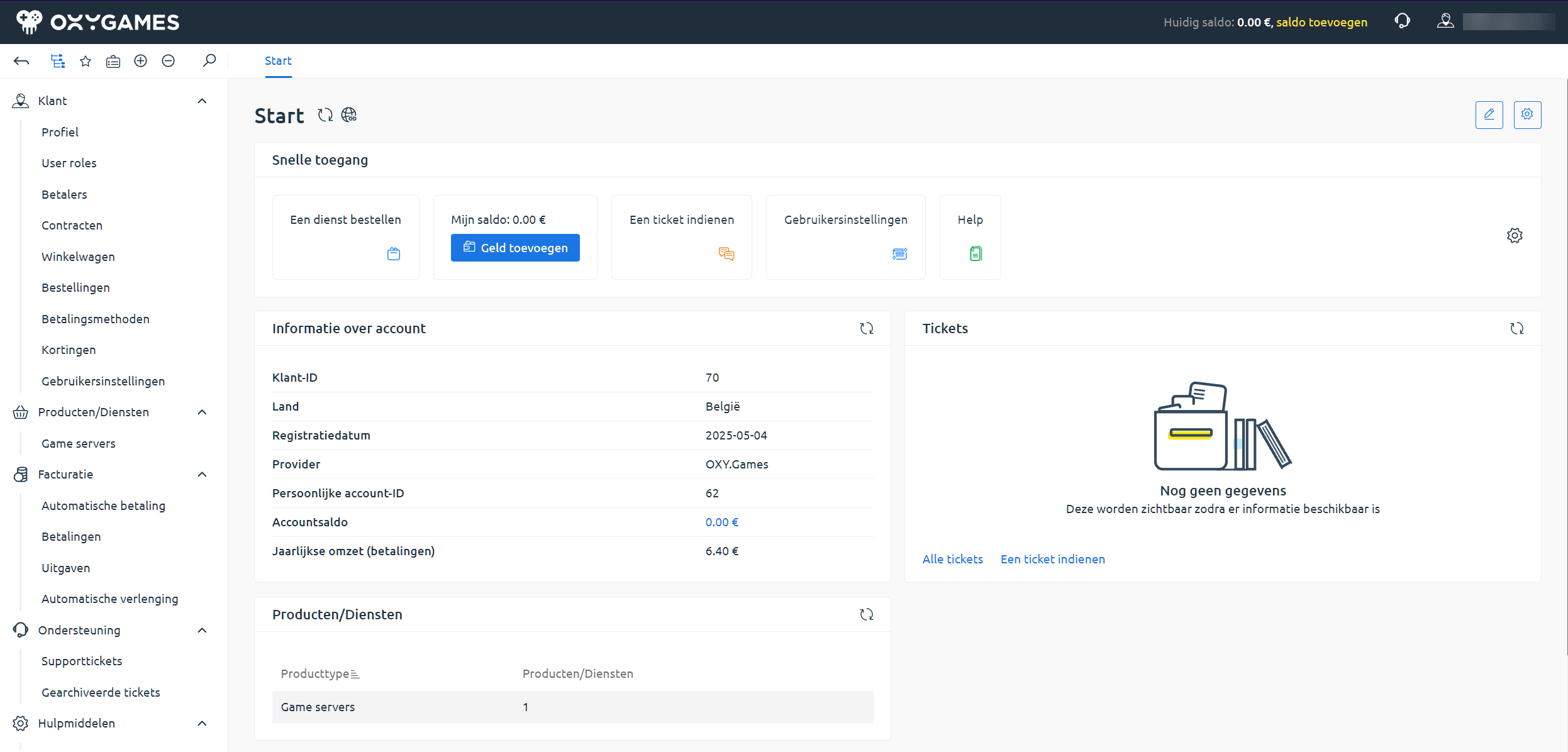
🎮 2. Manage your game servers
Go to Products/Services > Game Servers to view your active servers.
Here, you can:
- Check the status of your server (Active, Inactive, Expired)
- View your plan and datacenter
- Perform additional actions from the top menu:
- Upgrade/Downgrade
- Renew
- View IP addresses
- Open panel
- View instructions
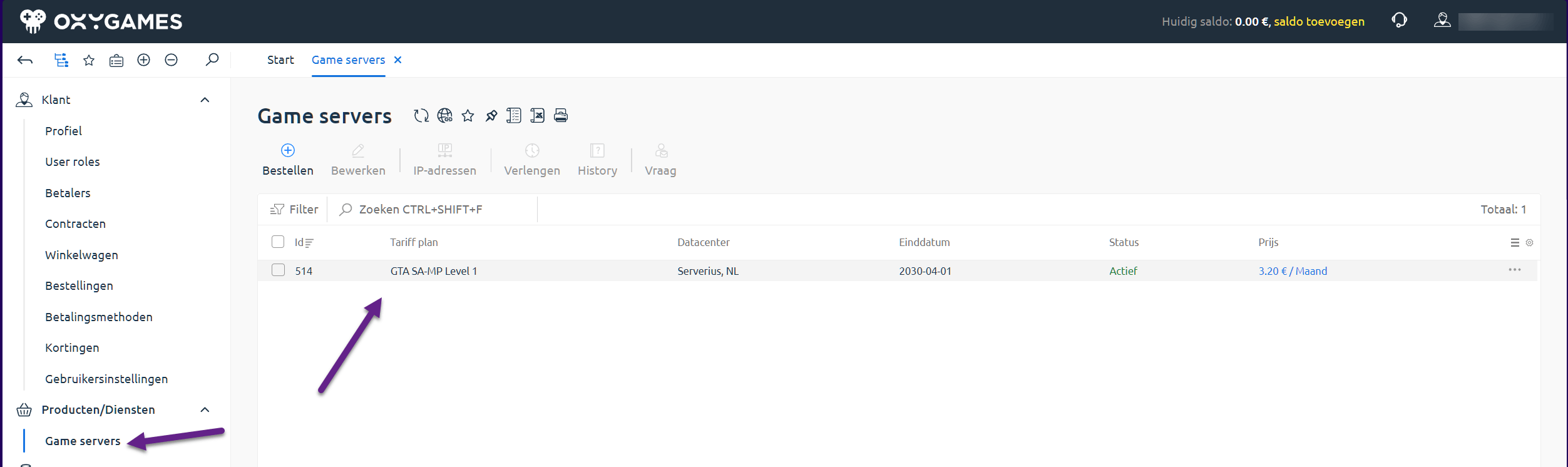
💳 3. Billing overview
In the Billing section, you can manage everything related to payments:
📄 Payments
- View your past payments
- Check the payment method and status
- Add balance via the Add button
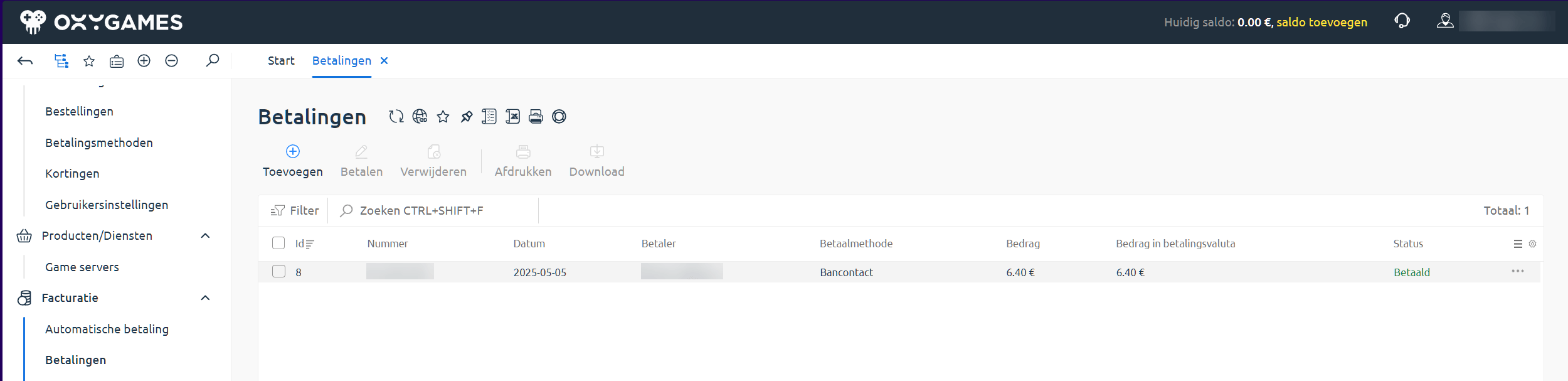
🔁 Auto-payments & renewals
- Set up automatic payments (only available with PayPal)
- Enable auto-renewal for your servers via the product page
📌 See separate guides:
🎫 4. Requesting support
Under Support > Support Tickets, you can ask for help or report issues.
You’ll see:
- An overview of your tickets
- Their status and last updates
- A Submit button to create a new ticket
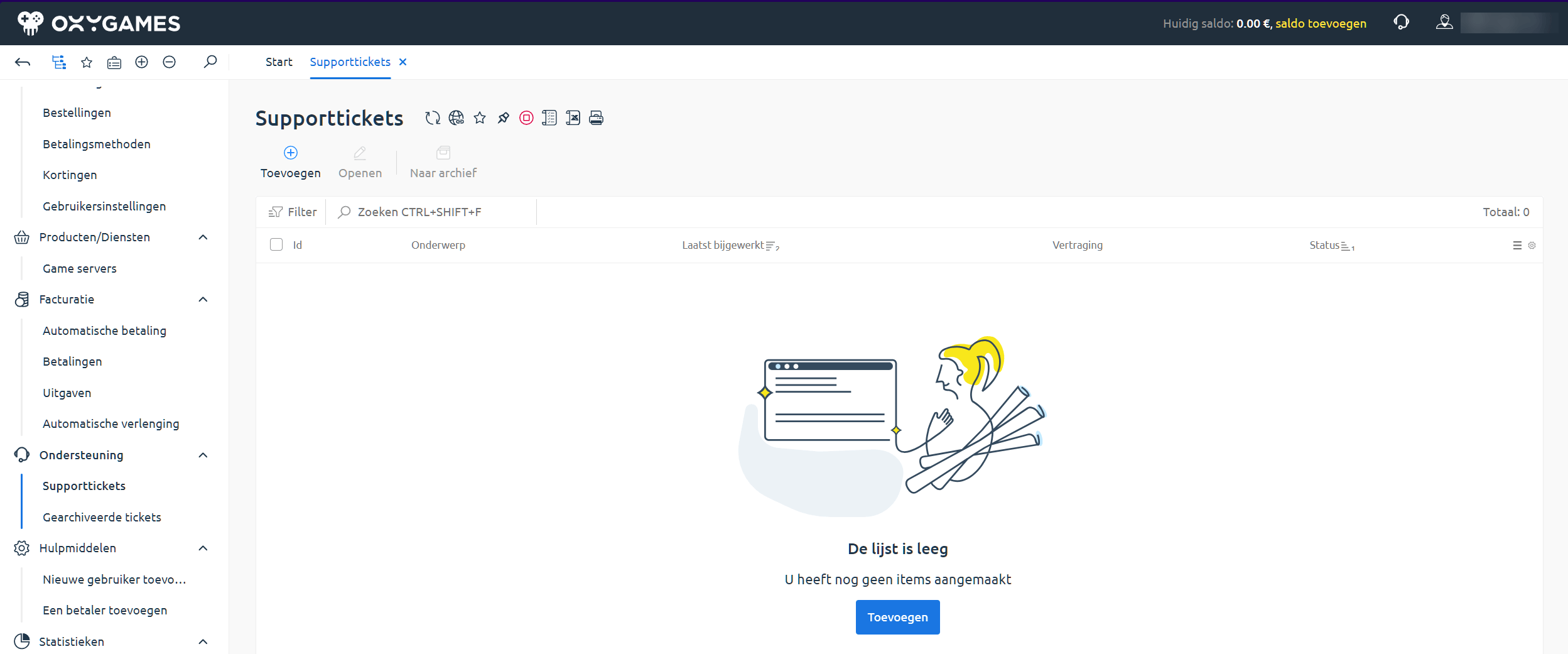
📌 See separate guide: Submit a support ticket
⚙️ 5. Extra settings: profile & balance
In the top right:
- Click your email address to manage profile settings (such as language and contact info)
- Quickly add balance using the “Add Balance” link
📚 More tutorials
Other helpful articles:
Still have questions? We’re happy to help via the customer area or by email at [email protected].
🎮 Good luck!
— The OXY.Games Team