Managing Files via SFTP
Want a faster and more flexible way to manage your server files?
Using an SFTP client is a great alternative to the built-in File Manager. In this guide, you’ll learn how to connect to your server via SFTP using WinSCP.
With SFTP, you gain more control: upload multiple files at once, navigate more efficiently, and drag-and-drop files directly from your computer.
🧰 What you need
- Your SFTP login details from the control panel
- An SFTP client like WinSCP
- Your password (or the activation email that lets you set it)
1. Install WinSCP
If you don’t have an SFTP program yet, we recommend WinSCP.
It’s free, easy to use, and perfect for this tutorial.
Download and install WinSCP before continuing to the next step.
2. Find your SFTP details in the control panel
To connect, you’ll need the right credentials. Here’s how to find them:
- Log in to your OXY.Games control panel
- Click Settings in the left menu
- Look for the SFTP Details section
You’ll see:
- Server Address (IP address and port)
- Username
Click any field to copy the value. Make sure to use the correct port too.
There’s also a Launch SFTP button – if WinSCP is installed, this will open the program with the login details pre-filled.
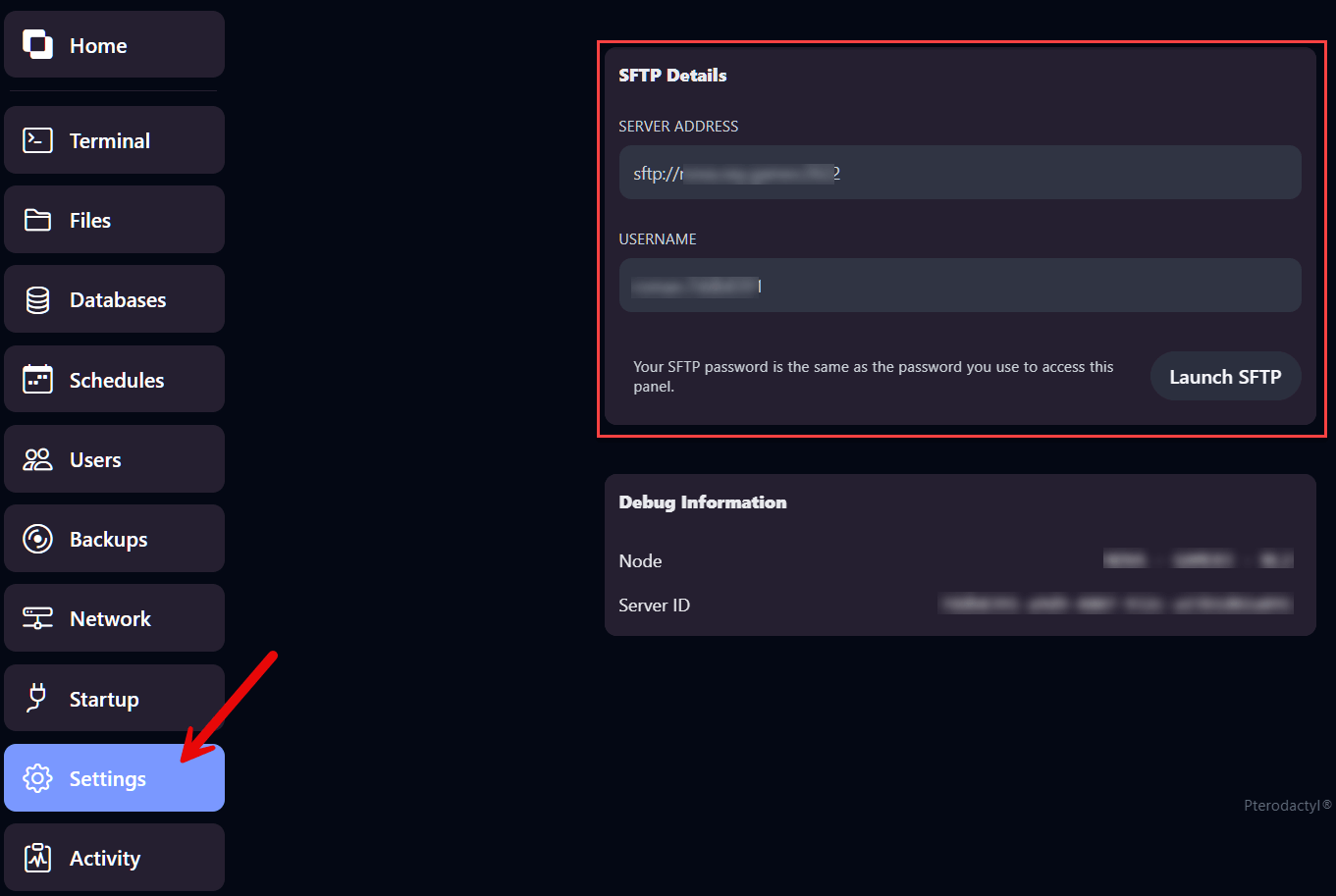
3. Connect to your server with WinSCP
Step 1: Open WinSCP and click “New Site”
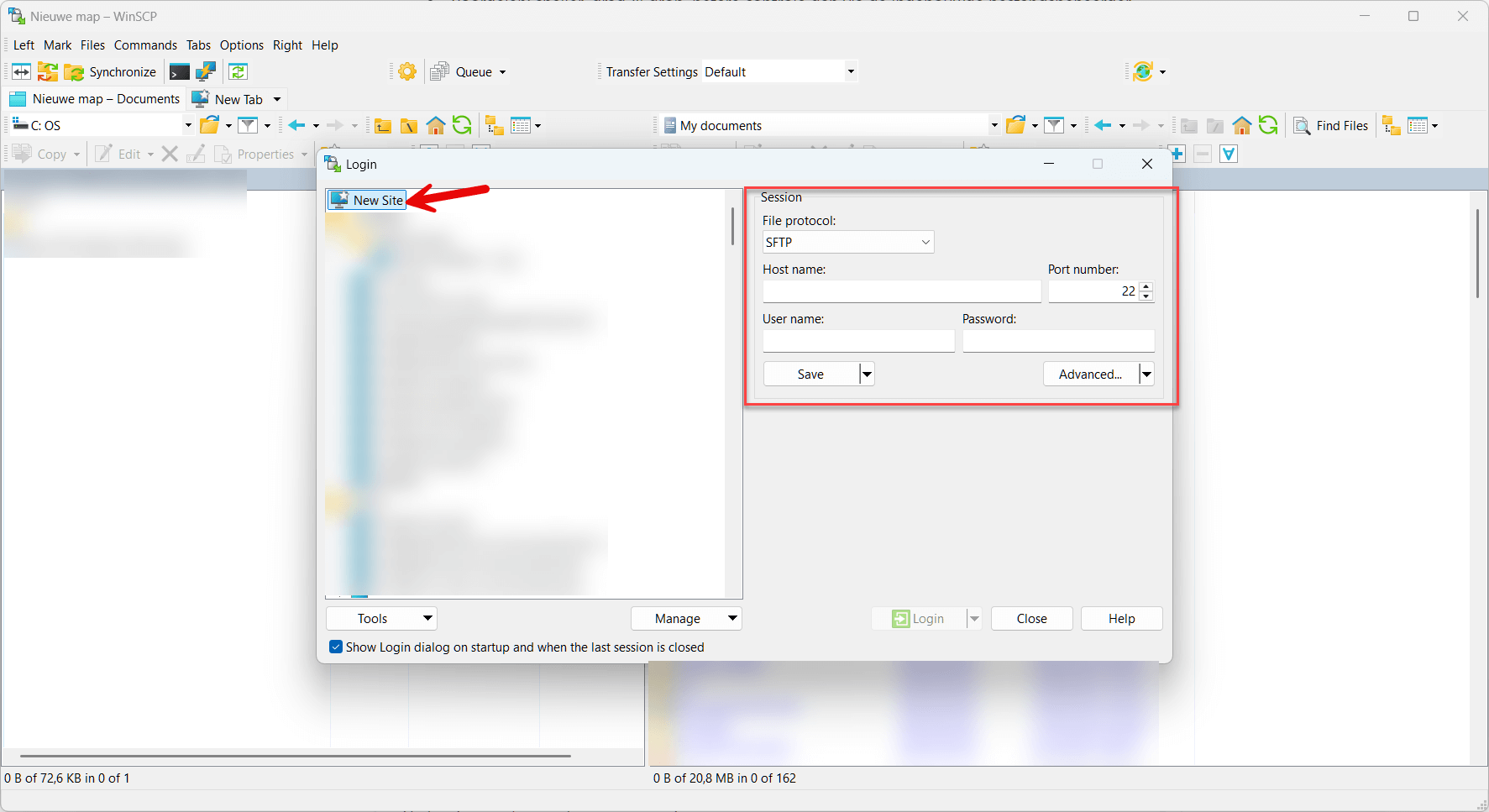
Step 2: Enter your details
Paste the Server Address into the Host name field (Ctrl + V). WinSCP will automatically fill in the IP and port.
Next, enter your Username.
Your password is the same as the one you use for the control panel (or the one you set via email).
Step 3: Accept the security prompt
The first time you connect, WinSCP will show a host key warning. This is a normal security check.
Click Accept. You’ll only need to do this once.
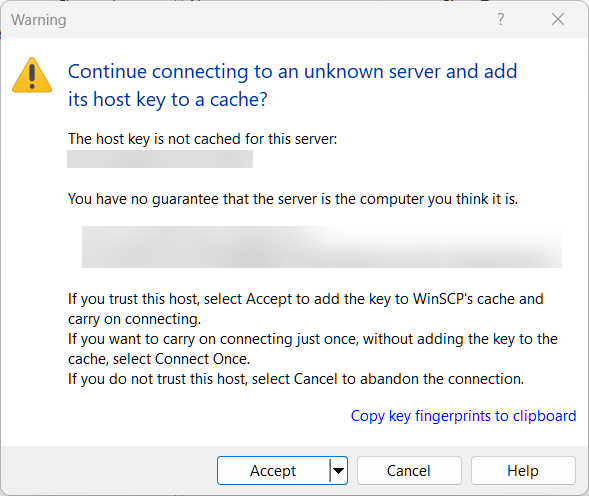
Step 4: Save your session (optional)
Click Save to store your login for future use.
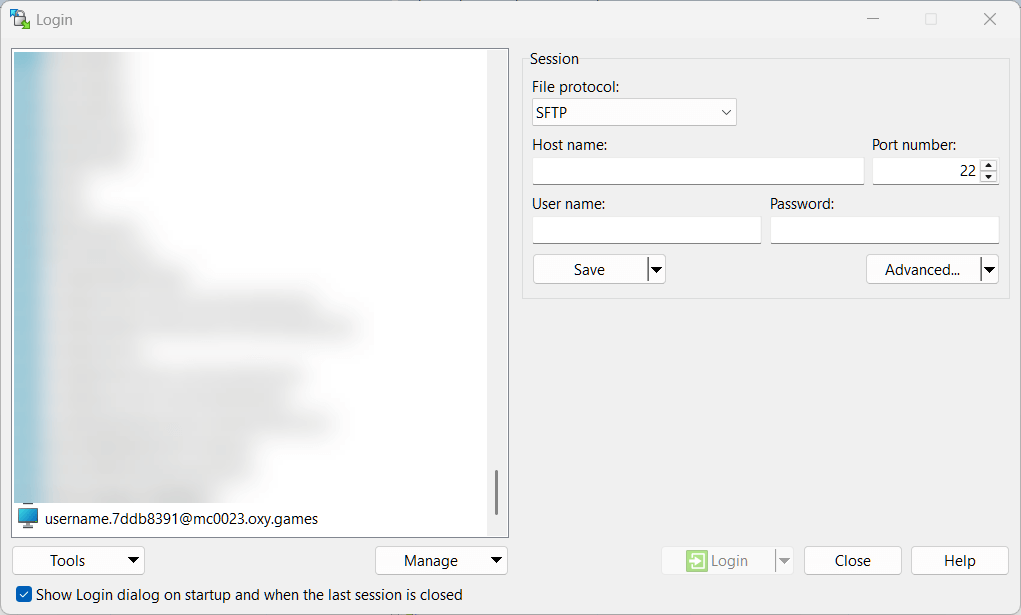
4. Working with files in WinSCP
Once connected, WinSCP opens a split view:
- Left: your computer
- Right: your server
From here you can:
- Drag files from your PC to the server
- Download files
- Rename, delete, or move files
- Open folders like
/plugins,/world, or/config
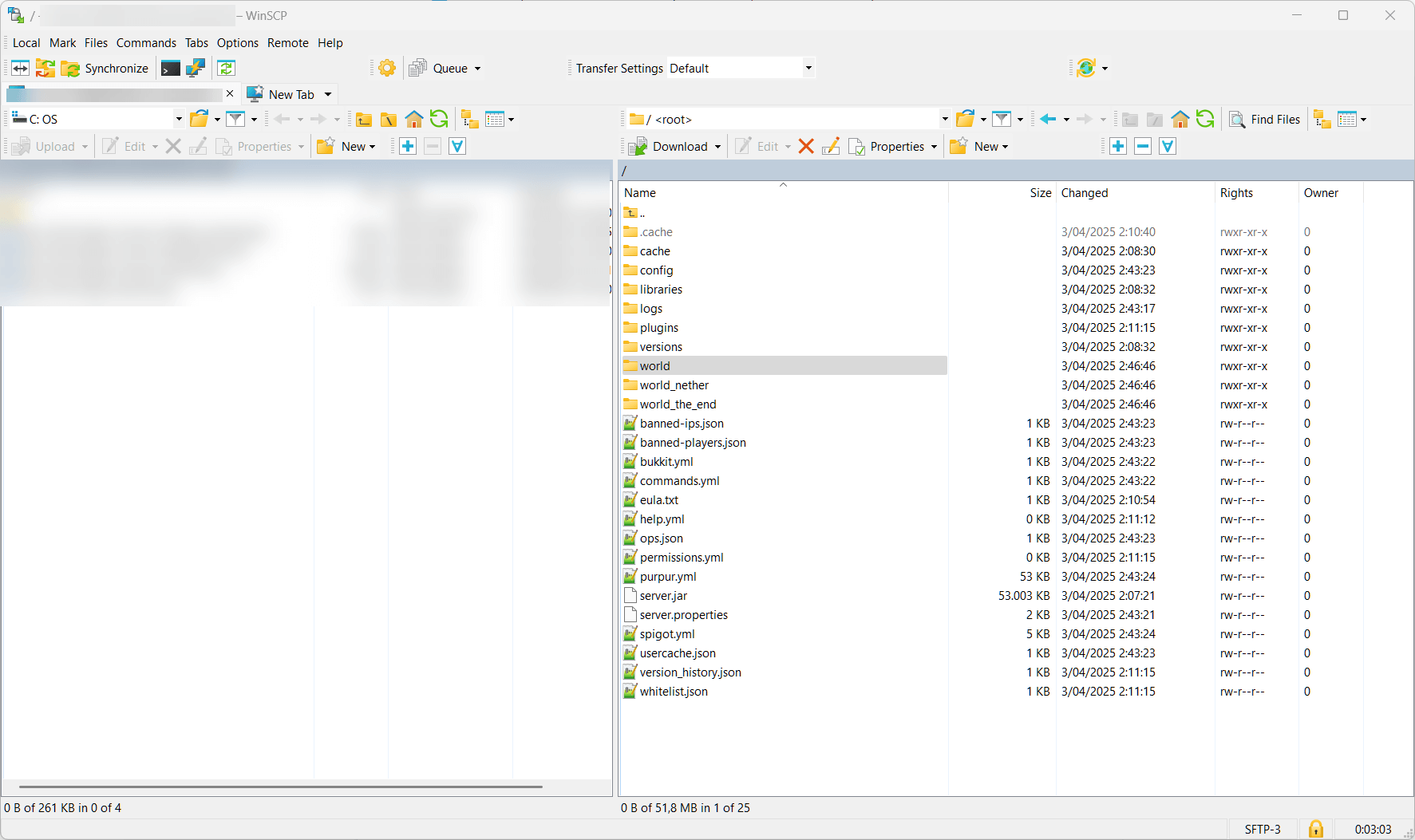
What now?
Now that you have SFTP access, you can:
- Upload plugins to the correct folders
- Install modpacks manually
- Download backups to your PC
- Edit config files
- Clean up unused files
💡 Tip: Many of these tasks can also be done via the control panel.
But with SFTP, you get more speed, flexibility, and precision – especially for large or multiple files.
⚠️ Important: Never share your SFTP login details with anyone.
They grant full access to your server.