🔐 Logging in to the Game Control Panel
After ordering your Minecraft server from OXY.Games, you'll automatically receive an email with everything you need to log in.
Below is a step-by-step guide on how to access the Game Control Panel.
📧 Step 1 – Check your inbox
After completing your order, you will receive an email from our billing platform with all the important information:
- Your username for the game panel
- Your initial password
- A direct link to the control panel
⚠️ Note:
The server has not yet started automatically. You must start it manually via the game panel.
Example of this email:
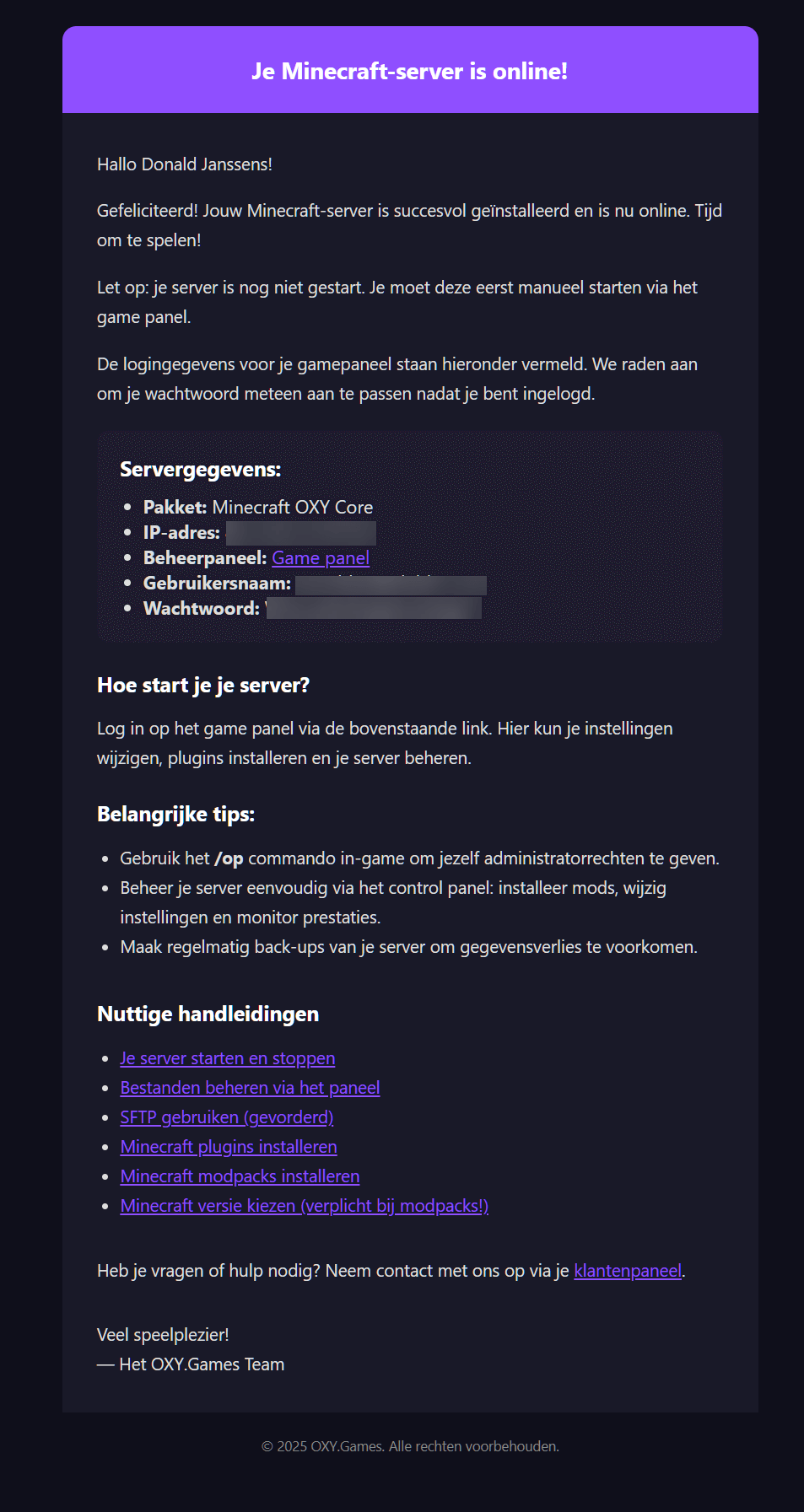
🔍 Step 2 – Find your details in the customer area
Lost the email or didn't receive it? No worries! You can also find all the information and login details in the customer area.
- Go to https://my.oxy.games
- Log in with your account
- Go to Game Servers in the left menu
- Select your server
- Click on Instructions at the top
Example screen:
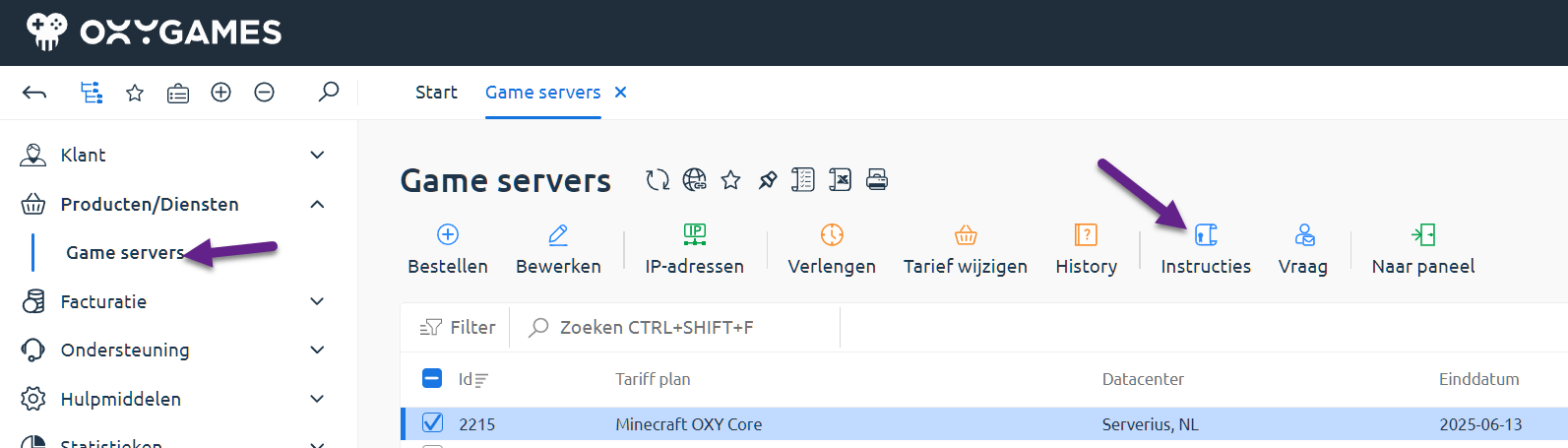
➡️ Step 3 – One-click login to the game panel
Via the customer area, you can go to your game panel with one click and log in automatically. Handy!
Click the Go to Panel button:
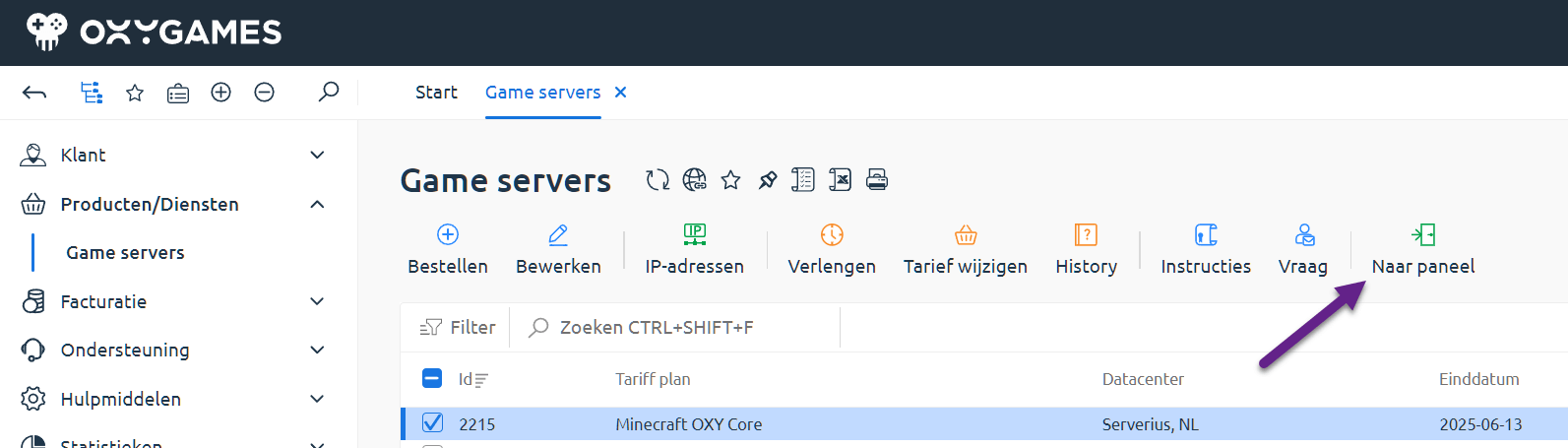
🔑 Step 4 – Change your password (recommended)
If you’re using the password from the email, we highly recommend changing it after your first login.
- Go to https://panel.oxy.games
- In the left menu, click Account
- Choose Update Password and set a new one
❓ Need help?
Having trouble logging in?
- Submit a ticket via the customer area
- Or email us directly at [email protected]
Looking for more help? Check these guides:
- Start or stop your server
- Manage files via the panel
- Use SFTP (advanced)
- Install Minecraft plugins
- Install Minecraft modpacks
- Choose your Minecraft version (required for modpacks)
🚀 You're ready to go!
You're all set. Log in to the game control panel and start managing your server like a pro!