🟪 Create or Configure a Flat Minecraft World
A flat world is perfect for creative projects, redstone testing, or custom adventures without mountains or caves. This guide explains how to configure your Minecraft server with a flat world using the OXY.Games control panel.
Make sure your server is stopped before making any changes to world settings.
👉 Learn how to stop your server here
1. Open the Control Panel
Log in at panel.oxy.games and click your Minecraft server in the overview.
2. Open the File Manager
Click Files on the left-hand menu to access your server files.
3. Find and open server.properties
Look for the file named server.properties in the list and click it to open.
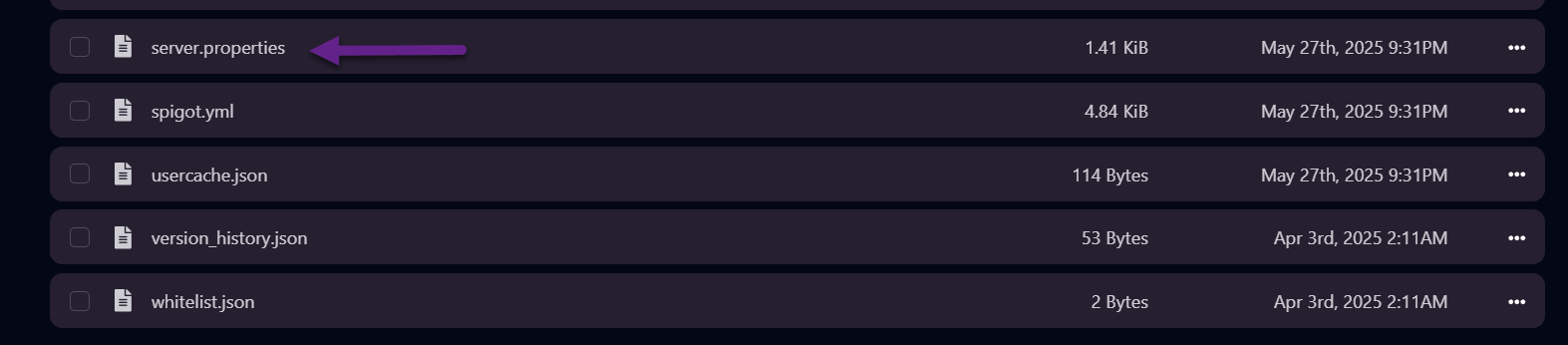
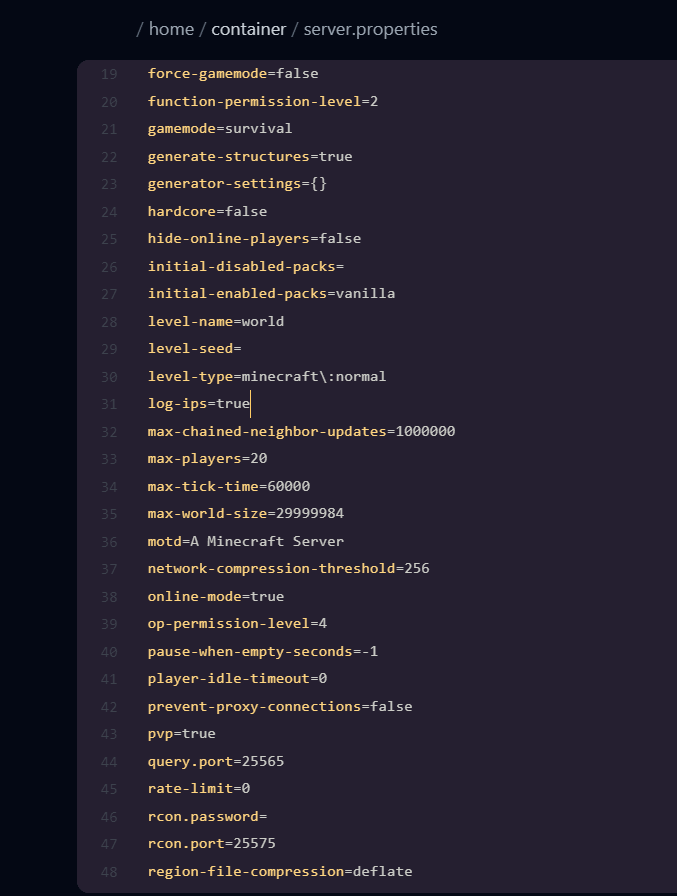
4. Change the world type
Find the line:
level-type=minecraft\:normal
Change it to:
level-type=flat
This will generate a flat world the next time your server starts.
5. Delete the old world (optional)
Want to start fresh with a completely new flat world?
Delete your current world first.
👉 Learn how to reset your world here
6. Restart your server
Go to the Terminal tab or use the Start button in the overview to boot up your server.

A flat world will now be generated during startup.
✅ Done!
Your server is now running with a flat world. Happy building! 🧱
Want a custom flat world with layered block presets? That’s also possible using external tools or datapacks. Feel free to contact support if you need help.