Installing Modpacks on Your Minecraft Server
Modpacks are collections of Minecraft mods bundled together to create a unique gameplay experience. Think of hundreds of mods, shaders, quests, and worlds — all preconfigured and ready to use.
With OXY.Games, installing modpacks is quick and easy via the control panel!
⚙️ Important: Choose the correct version & loader
Each modpack is built for a specific Minecraft version and mod loader, such as:
- Forge
- Fabric
- NeoForge
☝️ Some modpacks exist in multiple variants (e.g. both Forge and NeoForge).
Make sure your server is set to the correct combination (after modpack installation)!
📘 Guide: Changing the Minecraft version of your server
📥 Step 1 – Open the Modpacks Menu
In the control panel, click More → Modpacks
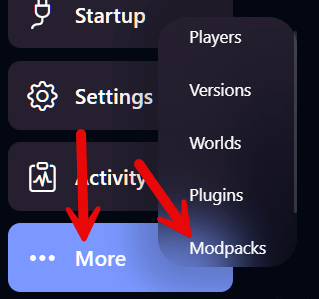
🌐 Step 2 – Choose a Provider
You can choose from several modpack platforms:
- CurseForge (the biggest and most popular)
- Modrinth (lightweight and open source)
- ATLauncher, Technic (classic launchers)
Use the search bar to find your desired modpack.
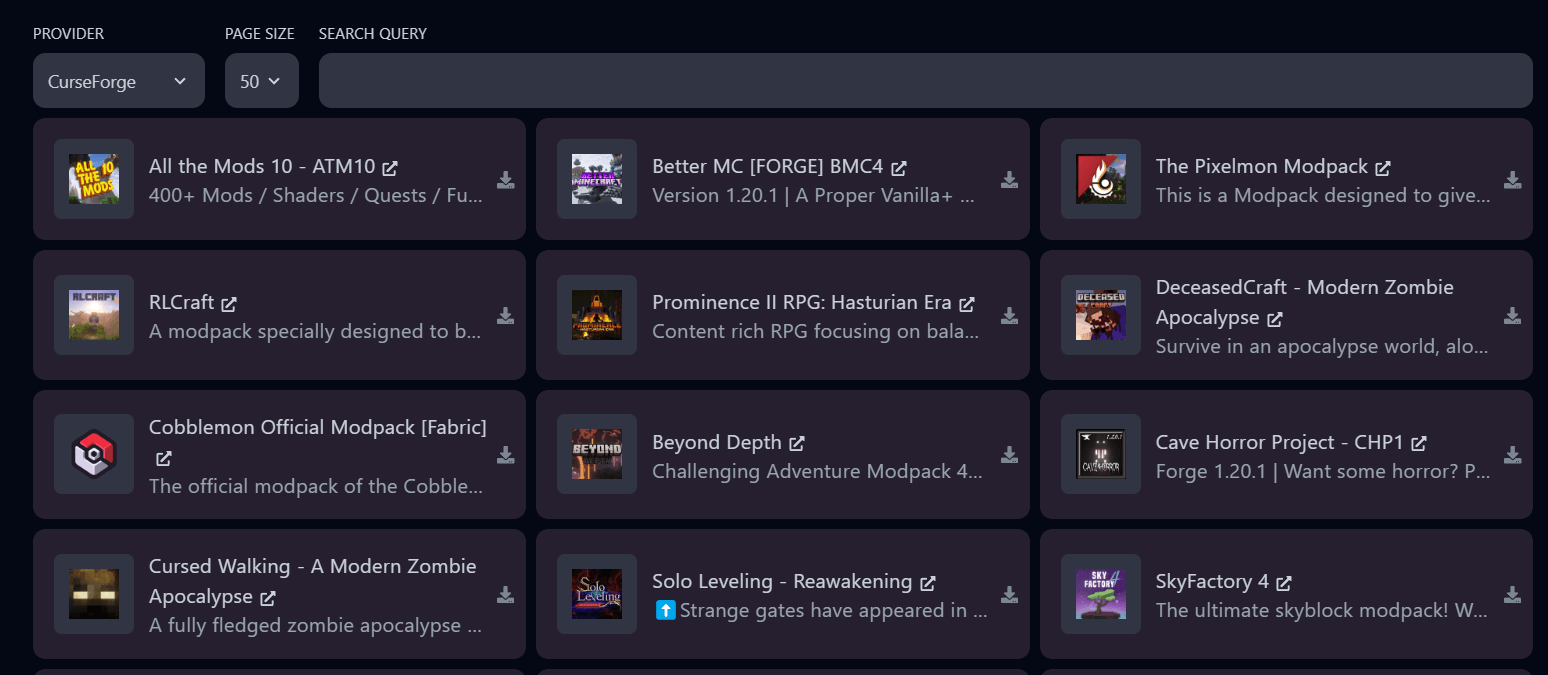
🔍 Step 3 – Find and Select Your Modpack
In this example, we’re installing Better MC [NEOFORGE].
Search for it and click the download icon.
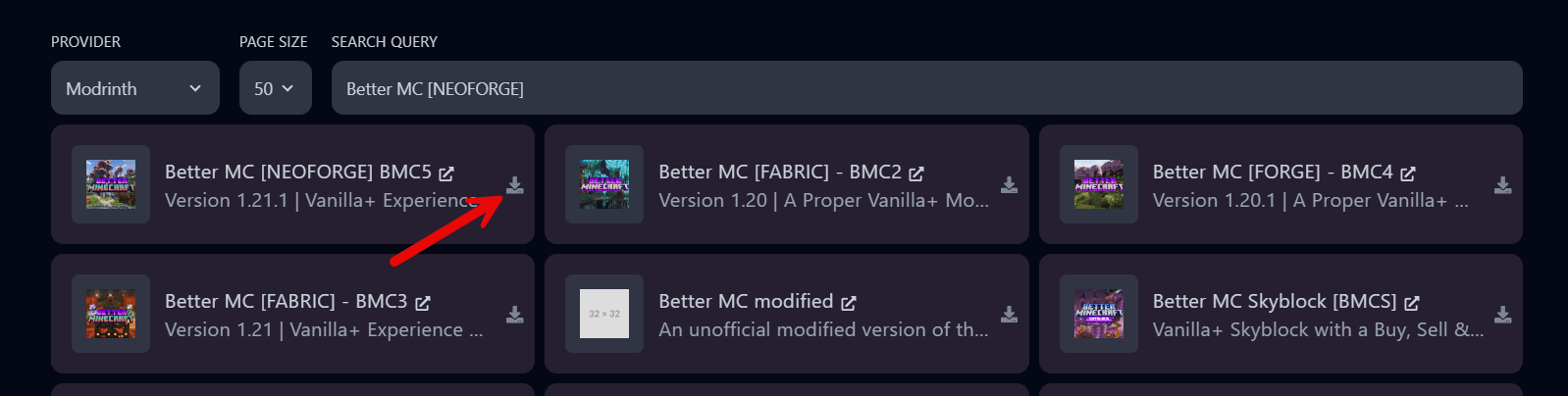
⚠️ Step 4 – Choose Version & Optional File Deletion
Select the version you want.
You may also choose to delete existing server files — this is recommended if you're starting fresh to avoid conflicts with previous mods or plugins.
❗ Warning: File deletion is irreversible.
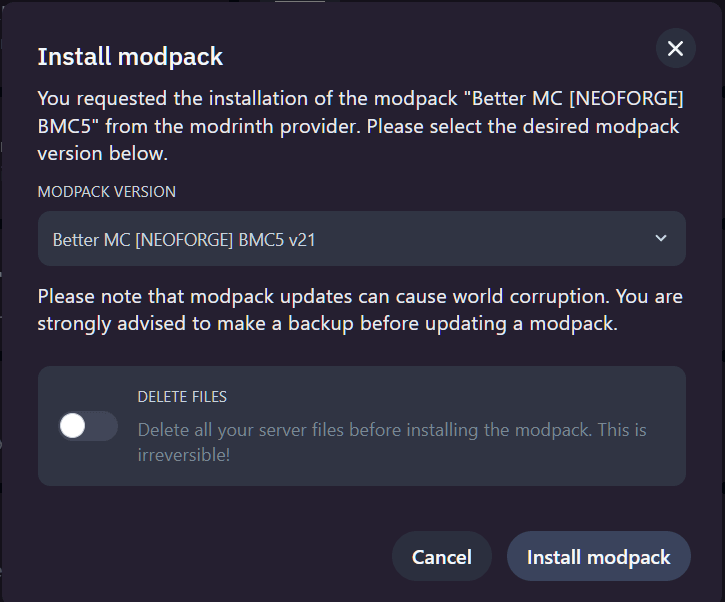
Click Install modpack to begin.
⏳ Step 5 – Installation Begins
You’ll get a confirmation message that the modpack installation has started.
📁 Step 6 – Check the Files
Open the Files menu and navigate to the /mods folder.
You’ll see that all the mod files have been placed:
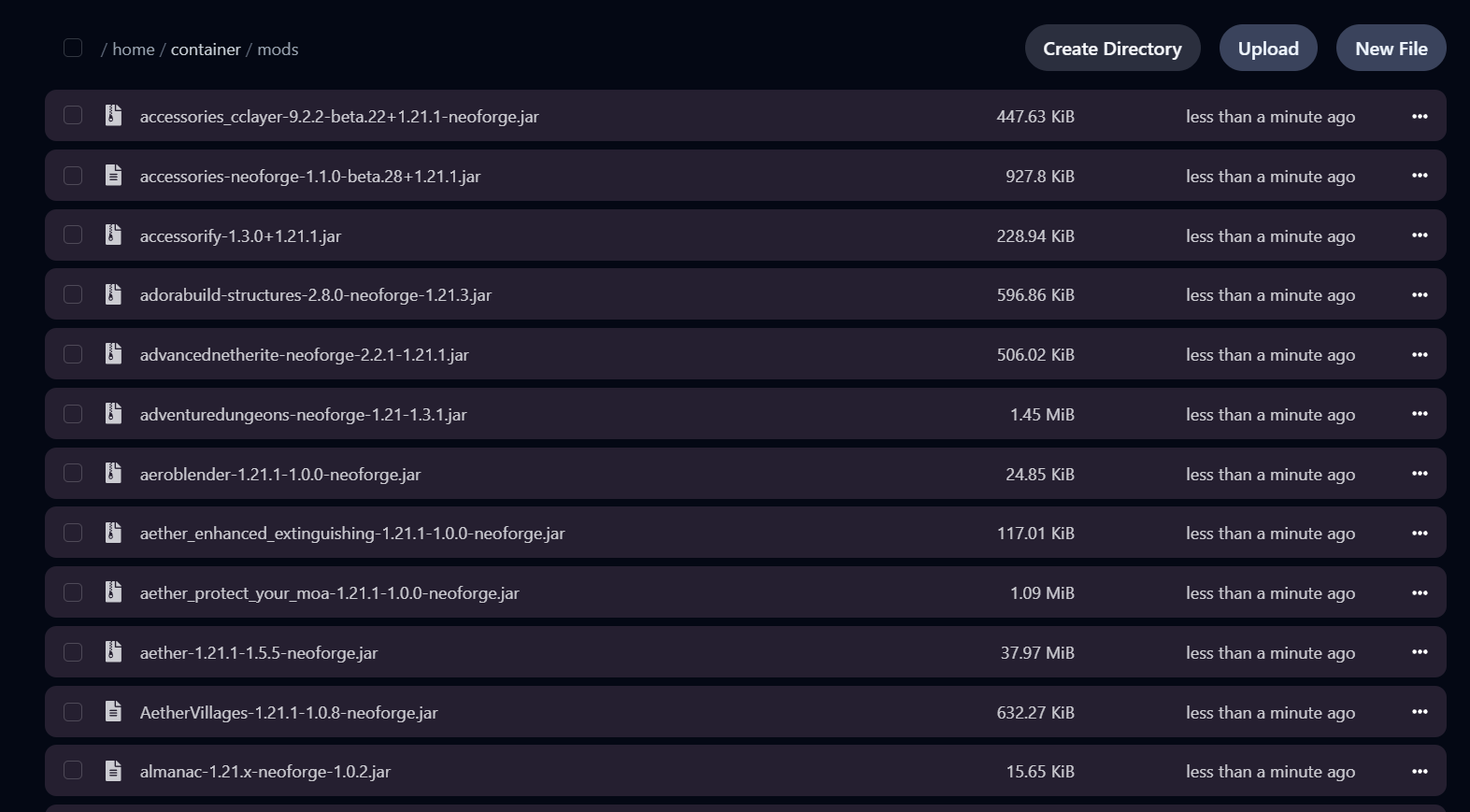
📬 Step 7 – Email Confirmation & Final Checks
Once installation is complete:
- You’ll receive an email confirmation
- You can start your server
🧠 Important: The modpack does not include a server.jar by default.
Make sure your server is configured with the correct Minecraft version & loader (see step 1).
🖥️ Step 8 – Start the Server & Check Console
Start your server and check the console logs.
You should see that the modpack has loaded successfully.
✅ Done!
Your server is now powered by a modpack and ready for adventure!