Installing Minecraft Worlds via CurseForge
Thanks to the CurseForge integration, you can install Minecraft maps on your OXY.Games server with just one click.
What is CurseForge?
CurseForge is a community platform where players share millions of Minecraft creations:
- Mods
- Modpacks
- Plugins
- Worlds (maps)
You can install these maps directly on your server!
Step 1 – Open the “Worlds” menu
Click on More → Worlds in the left-hand menu.
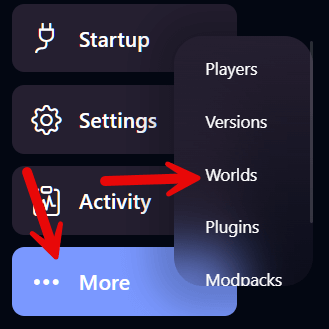
Step 2 – Choose a world
At the top, you'll see the worlds currently on your server:
world(default)world_netherworld_the_end
Scroll down to browse available maps from CurseForge:
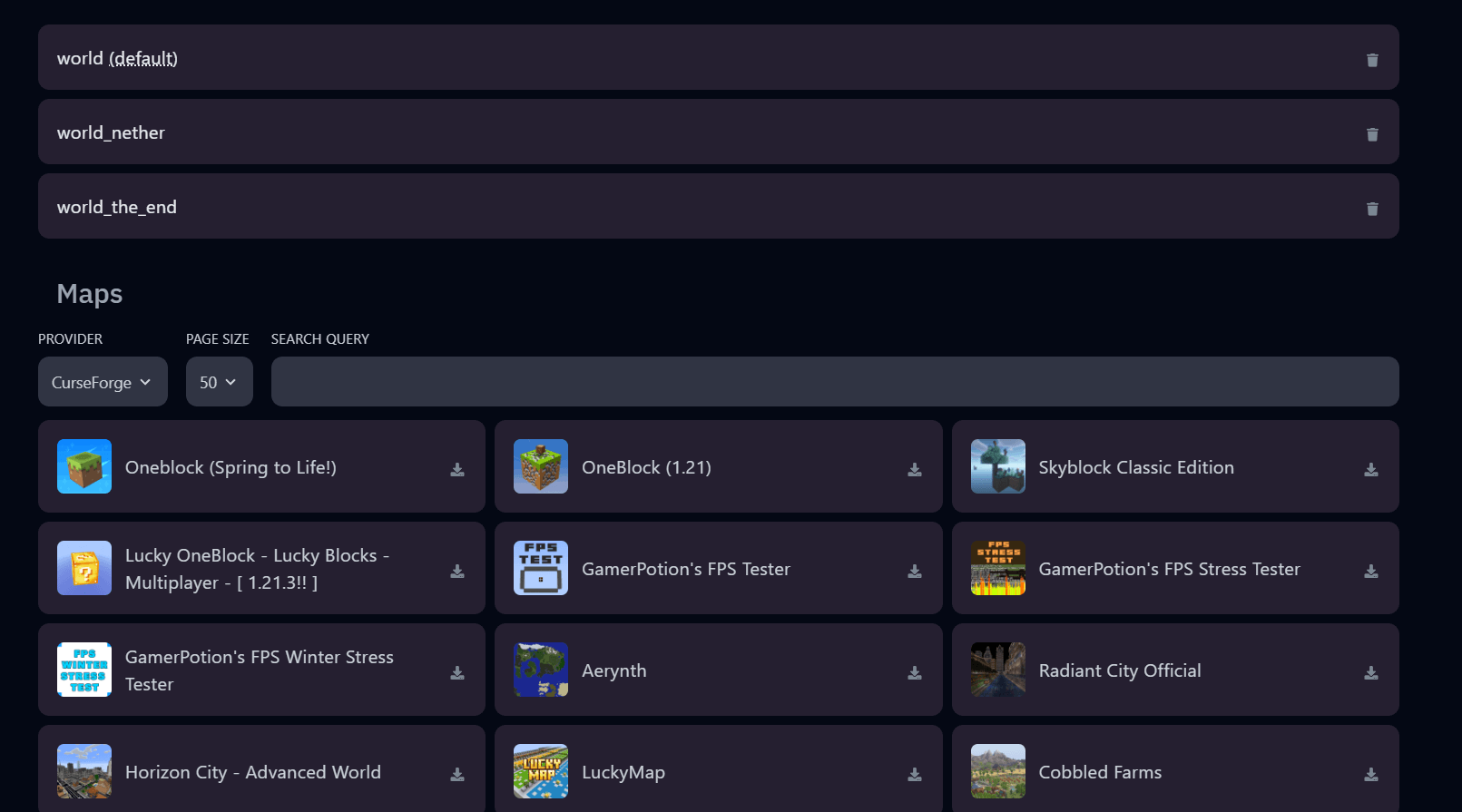
In this example, we’ll install Oneblock (Spring to Life!) – with over 6.5 million downloads!
Click the download icon.
Step 3 – Installation is scheduled
A message will appear:
✅ Map successfully scheduled for installation...
Step 4 – Set the world as default
Once the map is added, it will show up in the list at the top.
Click Make default
Your server's configuration will be updated automatically:
Step 5 – Start or restart your server
After starting, you'll see in the console that your world has loaded correctly:
Done!
Your new world is now active and ready to explore. Have fun!